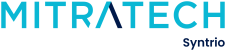Syntrio Customer Success Center
Search our knowledge base and articles, or submit a request.
Troubleshooting Steps for Courseware
Taking courses online can occasionally be challenging – here are some reported issues that happen, and things to investigate:
FIRST STEPS:
Please record the following, for future investigation:
- What is the nature of the problem?
- Is this happening only to one user, or to everyone taking the course?
- What is the course code, of the course that is causing the issue?
- What is your computer configuration? Operating System and Version? Browser and version – you can check this at: https://www.whatismybrowser.com/
Problem – a SCORM course is not seeming to track
If your course is not seeming to track or show the correct browsers, it could be caused by your browser. Please try the steps below to see if this resolves your issue:
- Try a different browser. If this isn’t possible, please move on to step 2.
- Go into your browser settings and clear your browser cache.
- Turn off your computer, and then restart it again.
- Access the course once more.
(Problem) The course does not start where you left off.
– Information is not being transmitted from your computer to the system giving the location where you were in the course when you exited.
(Resolution)
– When you exit the course you must exit using the exit menu in the course. Such as clicking on the word that says exit. If you exit improperly such as logging off or turning off the computer then the course does not have an opportunity to inform the system of your last location.
– Courses created by Syntrio are all designed to remember where you left off. This is called bookmarking. Many courses that are created by your employer or by other vendors may not be designed to bookmark.
- (Problem) There is no sound in the course.
- – You do not hear audio or narration when you are in the course.(Resolution)
- There can be several causes for this:
– The course may not contain audio or narration. Some courses are designed to be read by the student and do not contain sound.
– It may be possible that when you started the course there was a display that instructed you to choose the motion and sound version of the course or to choose the text-only version. If you chose the text-only version then there will be no sound. If you have a computer capable of sound then exit the course and restart the course again and be sure to choose the sound and motion version.
– Is your system capable of playing sound files? All computers can make a basic noise such as a bell or horn sound but a computer system must have a sound card and speakers or headphones to actually hear narration while in a course
– Setting Check: IE->Tools->Internet Options->Advanced->Multimedia and make sure the box for play sounds in internet is ticked.
- (Problem) You do not receive credit or a score for a course that has been completed. – Final completion codes were not received from the client’s computer. (Resolution)– Many Syntrio courses allow the user to go through the course without completing all exercises but to receive a status of “Complete” and/or a score the user must complete the final Quiz at the end of the course. Failing to do so will result in “Incomplete” status.- Your computer may have lost connection to the Internet before you completed the Final Quiz and exited the course. Syntrio Internet connections are terminated after 30 minutes of inactivity. Check with your company Help Desk or ISP, as the time may be shorter in accordance with their policy.
When I launch the course, the image takes up the whole screen
To View Current Custom Content
Is there a path for the hearing disabled?
How long can I leave the course, and the course will still bookmark when I come back to it?
Where Can I View the List of Syntrio Courses?
Troubleshooting Steps for Courseware
What elements are in Syntrio courses?
Do the Syntrio courses bookmark? How does this work?
Using Custom Content in Syntrio Courseware
I can’t seem to move forward in a course. What should I do?
What browsers and operating systems will Syntrio courses work on?
Still can’t find an answer?
Submit a Request and we will get back to you.