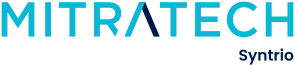Syntrio Customer Success Center
Search our knowledge base and articles, or submit a request.
How can I see what roles are in the LMS? How can I add or edit roles to someone?
To add roles to a user profile, here is the path:
- Click on Users|Search and Update Users
- Find the user you are looking for.
- Once the user is visible, click on the pencil on the right side – this is the Edit User page.
- Scroll down, until you see the Roles to User. Click on the two squares, next to the x, to open up the list of Roles:
- Up will come a list of roles, that you can apply to this user.
- You bring over a role, by clicking on the arrow in the left pane, and moving that role over to the right pane. You take away a role, by moving a role from the right pane, to the left pane.
- Here is a listing of the roles, and then descriptions:
- User Administrator – Basic: This role allows a large organization to diffuse and decentralize adding and editing of users to a particular group of users, that this user administrator has access to
- User Administrator – Advanced: In addition to the same functions as the User Administrator – Basic, while also giving the functions to create and edit Organization Structures, User Groups, and Search Options.
- Course Manager: This role allows a course developer to upload their courses, and then edit and retire courses – while not having the ability to edit or retire any other courses – just those that this user is the developer for.
- Catalog Manager – Basic: This role gives the ability to edit and change the catalog – to add, edit, and update courses in the catalog. Either one at a time, or in bulk – (say be applying a category).
- Catalog Manager – Advanced: This role has the feature set of Catalog Manager – Basic, and in addition, allows the editing and adding of: Search Options, Categories, Sub-Categories, Certificates, Evaluation Forms, Training Formats, and Catalog Access Groups
- System Administrator: The system administrator role, controls a lot of information globally, that the user would see in the Learning Management System
- Configuration Options – the labels, contact info for the site, and the front page of the site
- Themes and Announcements. Control the color scheme of the site, and the announcements that users see upon login.
- System Emails. All the emails of the system, and the email header and footer, are accessible and editable, through the System Administrator Role.
- Training Coordinator – Basic: Training Coordinator Basic, allows interaction with the student – this is the Records tab in the application. Search and update records for specific students, including assigning training plans, Sending Emails, Loaning Resources, etc. The population that the training coordinator has access to, is set through the User Access Groups, for this user.
- Training Coordinator – Advanced: This role has the same set of features as Training Coordinator – Basic, with the additional managing of:
- Setting Search Options
- Managing the Ad-Hoc listing
- Managing Training Assignment jobs
- Curriculum Manager: The curriculum Manager allows for the adding, editing, and retiring of Training Plans, either required or recommended.
- Reports View: This gives access to the ability to run general reports. In addition, reports are associated with other roles (User reports associated with User Admins, Training Plan reports associated with Curriculum Manager.) By default, all reports are on, and the user of the report will have access to the reporting, of the user groups that the report user is associated with.
- Classroom Resources Manager: This role manages the instructors, locations, and rooms available for instructors or class managers to schedule classes.
- Instructor: The Instructor is empowered to create classes, and manage rosters in the LMS. This can be for all courses or those the instructor is qualified to teach.
- Class Manager: This is similar to an Instructor, and can be an assistant in managing the roster, and communicating with the users in the class. A class manager can be set up to assist with any and all classes.
If there is simply one administrator for a site, the recommendation is to add the ADVANCED roles, so this would be:
- Catalog Manager Advanced
- User Administrator Advanced
- System Administrator
- Training Coordinator Advanced
- Reports
- Curriculum Manager (if you have licenses Compliance Module)
NOTE: Classroom Roles are only present when your organization has licensed the Blended Learning Module.
Adding or Editing a user, including password
Checking the date of the Last Archive for A User
Deleting unused Organization Structures in the LMS
Granting Access to User Groups (or all users)
How can I see what roles are in the LMS? How can I add or edit roles to someone?
How To Add, Edit, or Delete An Organizational Structure
How to Archive and Delete a User
How to create another administrator account for temp assistant?
How to Restore A User to Active Status
Still can’t find an answer?
Submit a Request and we will get back to you.